# Getting Started
# Installation
You can download the latest version by clicking this big pink button (it will send you to the Google Play) or explore the source code and compile your own copy.
# Allowing the app to send docs to your Kindle
The be able to recive mangas you'll need to authorize the app in Amazon, you can follow this link to go directly to the site or you can search in your Amazon's Account for Content and Devices.
If you follow the link it will send you to the .com page, if it's not your usual page it will show you a message like this one:
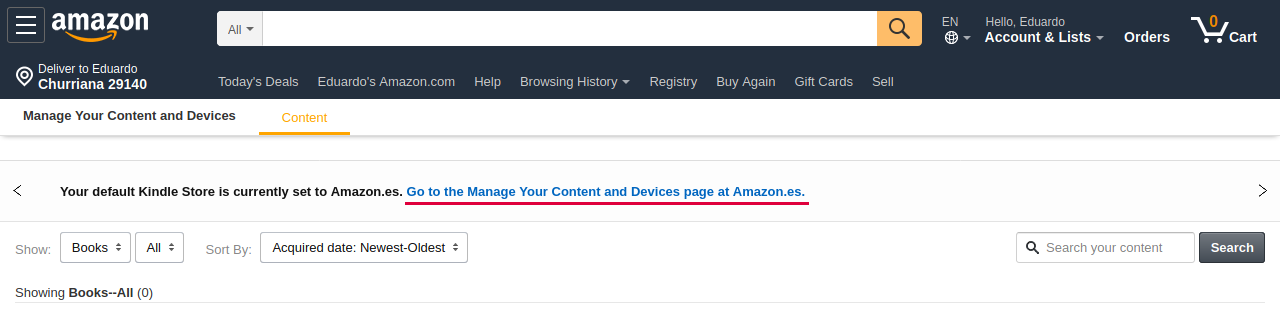
Just click and it will send you to the same page in your local Amazon.
In that pages we are searching for the Preferences tab:

Now we are going to scroll down to Personal Documents Settings,

in this section we can change our Kindle email or authorize an email address to send documents to our Kindle, that's what we want to do!
So we are going to cick on Add a new authorized e-mail and write in the field the Manga2Kindle mail: [email protected]
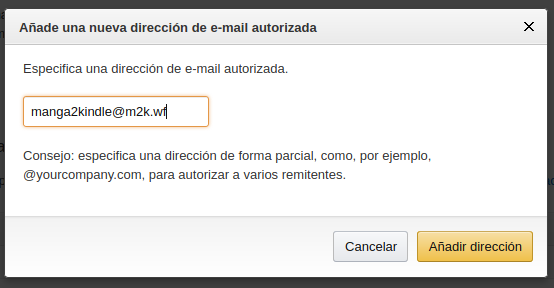
Then just click on add and the mail will be athorized! You can now recive mangas from the app!
# Find my Kindle email in the device
Let's click first in Settings in the top bar, then we can go to All Settings
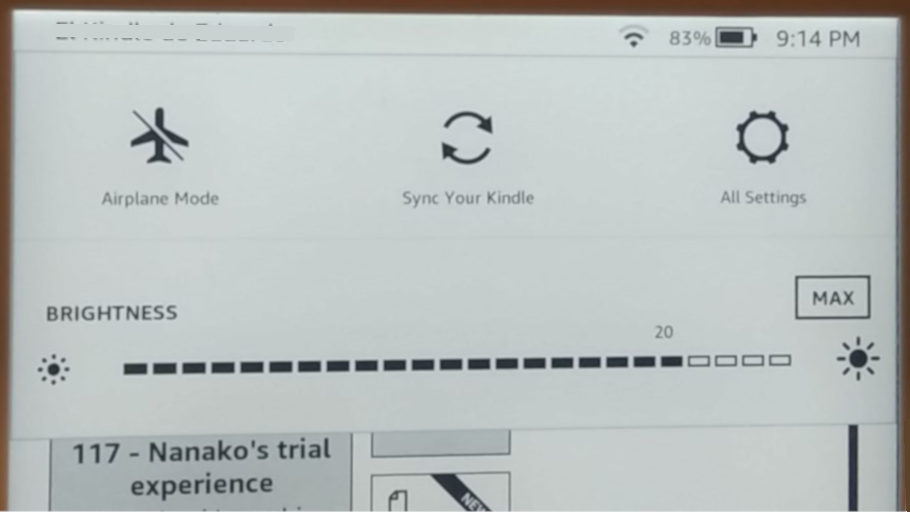
In here we can change all our device settings but we are only searching for the email so we click in Your Account
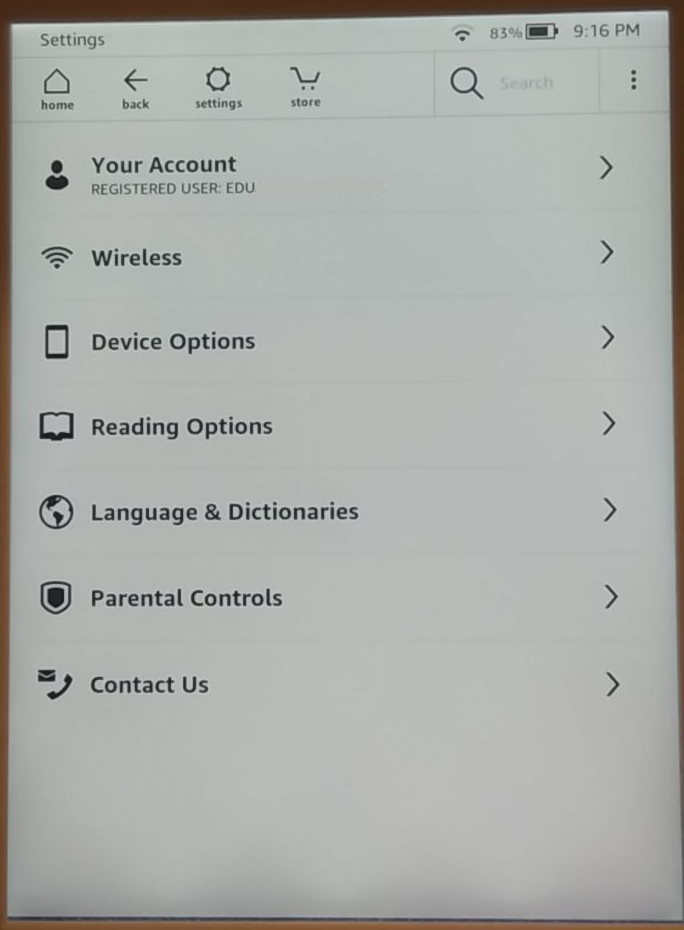
And finally, at the Send-to-Kindle Email (at the very bottom), we can see the device's email address
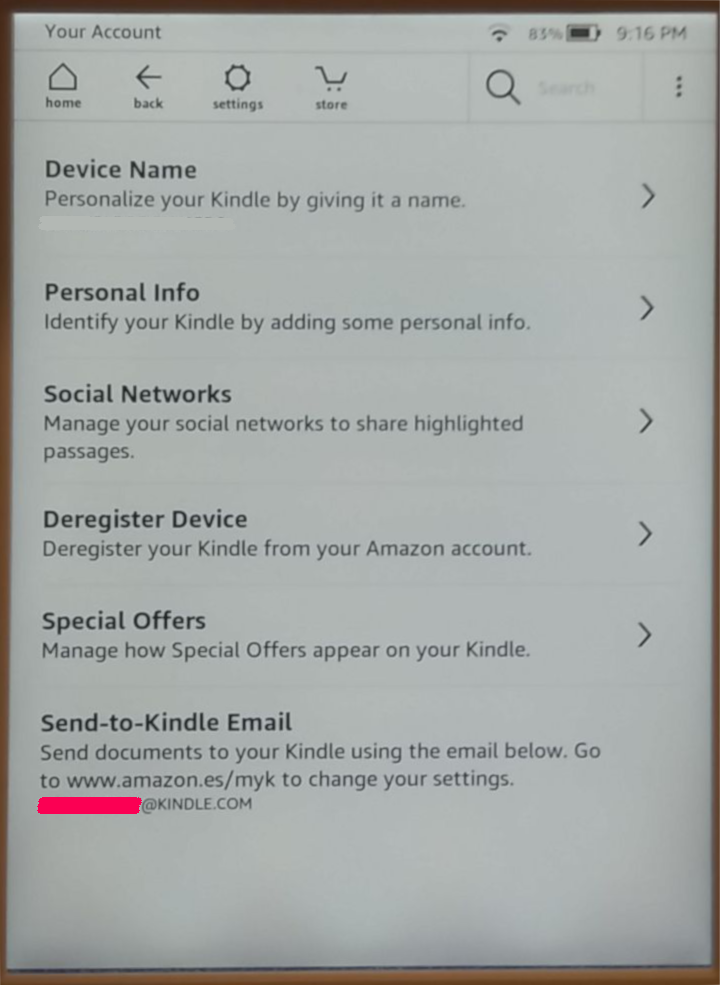
Now we can put the email in the app.
If you have any problem you can check the faq or contact with me.